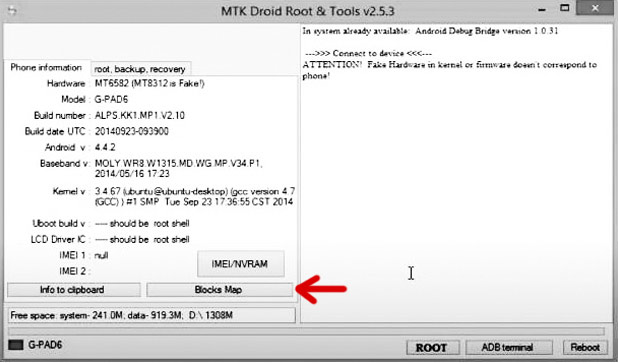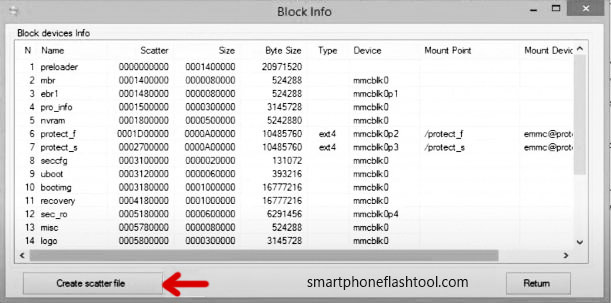Description of Android vcom driver
Descarga del controlador VCOM de Android en esta página. Encuentre aquí el controlador VCOM USB de MediaTek. Si desea utilizar la herramienta flash SP, es posible que tenga instalado el controlador VCOM de Android. Entonces, agregamos el archivo android_vcom_driver.zip para descargar en su computadora con Windows.
Instale manualmente el controlador vcom en su computadora con Windows,
Vaya al Panel de control> Administrador de dispositivos> Acción> Agregar hardware heredado
Ahora aparece la ventana emergente, haga clic en el botón SIGUIENTE, luego elija «Instalar el hardware que instalo manualmente …»
SIGUIENTE> SIGUIENTE> Agregar archivo de carpeta del controlador vcom: usb2ser_Win764> Aceptar> SIGUIENTE…
Instale el controlador ahora Pero puede aparecer un aviso rojo, Permítelo.
Después de eso, puede ver el archivo del controlador en la lista del Administrador de dispositivos.
#Controlador vcom USB para Android
Software Information of Android vcom driver
Readme
☇ Pre-Requirements Before use SP tool
- SmartPhone Flash Tool Download from here.
- USB data cable via connecting the computer and device.
- The MediaTek USB-VCOM drivers should be installed. VCOM driver supports most of the MediaTek Devices. But, If this driver didn't work you can try Android CDC Driver as an optional.
- Download Appropriate Firmware for related your device. It should have a flash xml file or Scatter file with the firmware.
- Desktop or Laptop Computer (Windows or Linux).
- Make sure to take a complete data backup. Because your personal data will be lost
☇ How do I flash my phone with sp flash tool using Computer/Laptop
Here are the steps for how to flash it. This guide is for only MediaTek devices and Study all the steps before you start. If something is a clue, you can get an idea from the pictures below.
- You need to download Mediatek Driver, Stock firmware with flash xml file or scatter file, and smartphone flash tool.
- After that, MediaTek USB-VCOM driver installs your computer.
- Extract the firmware package and flash tool on your PC.
- After extracted, the tool folder will be able to see the "flash_tool" EXE file. Then, click it to open the application.
- So, The software window on your screen is now open. Add the flash.xml file or Scatter file in the firmware to the location called the Scatter-Loading file Or Authentication file (This is include in sp version 6). Click the "Choose" button > Go to the location > select "xxx_xxx_scatter.txt"
- Few second After, It will load all firmware files like PRELOADER, UBOOT, BOOTIMG, RECOVERY, SEC_RO, LOGO, ANDROID, USRDATA. (Those can be changed, common files mention here).
- Further, the Preloader file can untick. If flashing with the preloader file, Some users mention it can help to brick your device.
- Power off your android device, Connect the device using the USB cable with your laptop or desktop computer. (Sometimes phones Need to remove the battery before connecting PC)
- After that, Push the "Volume Down" or "Volume Up" key to recognizing your device in the SP-flash tool.
- When the sp tool is connected to the phone, the flashing process will start automatically.
- When the flashing process is finished, a message called "Download OK".
- That is all, Now you can remove the phone from the computer.
- So guys, you now know how to flash an android phone with MTK chipset.

Successful End of Flashing Process.

⚠ If you start the process you should not disconnect the device from your computer, until the process ends.
☇ SP flash tool APK

There is No Android APK in this SP tool
We have several inquiries about sp flash tool APK file download, We can clearly say that there is no APK file.
This is computer software, not a mobile APP. This tool is specially designed to solve the problems of the program in the mobile ROM.
Frequently Ask Questions (FAQ)
What is the Scatter File?
A Scatter File means a text file that is created a .txt file format. Scatter File is utilized to represent ARM architecture of MediaTek Chips. It holds shells of sections details in an android device. Ordinarily, Scatter file needs for flashing firmware using the SP Flash Tool.
How to create a scatter file for the SP Flash tool?
Enable USB Debugging mode on your android phone. Find this location, Settings > Developer Options > USB Debugging > Enable it.
Install Android ADB Driver on your computer. (if you haven't ADB driver, download it)
After that connect your android device to the computer through the USB cable.
You need to download "MTK Droid Tools" and extract the package. After that run the "MTKdroidTools.exe" file.
Once the ADB tool open, it has gathered the device information successfully. So, Click below the Blocks Map button to continue.
A "block device info" window should have appeared. Now, Click the "Create Scatter File" button at the Window bottom.
Give a location to save file and you can see the Scatter file after finishing the file creat process.